How to use each service
Services provided by Organization for Information Strategies
The following services provided by Organization for Information Strategies can be used after authentication of your user ID and password.
*The services available vary depending on your position. For details, see the corresponding page in the User's Guide.
- Mail, Public Folders
- Teams
- OneDrive
- Microsoft 365 Apps
- Learning Material Folder
- Drive Z
- Remote PC
- Printer Points (Accessible only from on campus)
- PC Room Vacant Seats (Accessible only from on campus)
- Change Password
- Two-step Authentication
- Mail Forwarding Settings
- Data Migration (Displayed only during the period when data migration is available.)
How to use each service
For faculty, staff, undergraduate and graduate students, and researchers
kwic is available for the following users.
|
|
Students | Researchers | Teachers* | Staff* | Other users |
|
Univercity, graduate school |
kwic | kwic | kwic | kwic | Information System Web Service |
| Junior college | Information System Web Service | ― | kwic | kwic | Information System Web Service |
| Senior High School | Information System Web Service | ― | kwic | kwic | Information System Web Service |
| Junior high school | Information System Web Service | ― | kwic | kwic | Information System Web Service |
| Elementary school | ― | ― | kwic | kwic | Information System Web Service |
| Kindergarten | ― | ― | kwic | kwic | Information System Web Service |
| OIS,SIS | ― | ― | kwic* | kwic* | ― |
*Teachers and staff who have both a personal code and a Kwansei Gakuin user ID.
For Seiwa Junior College students, high school students, junior high school students, and others
Services such as e-mail and web folders will still be available through "Information System Web Service" (https://webservice.kwansei.ac.jp).
Information System Web Service can be accessed from both on and off campus using the same URL.
How to use Information System Web Service
You can access the Information System Web Service in the following ways.
- Type https://webservice.kwansei.ac.jp in the address bar field of your browser (Internet Explorer, Google Chrome, etc.).
- You can also access it from the "Information System Web Service" link button on the right side of the website of Information System Web Service (https://ict.kwansei.ac.jp/) .
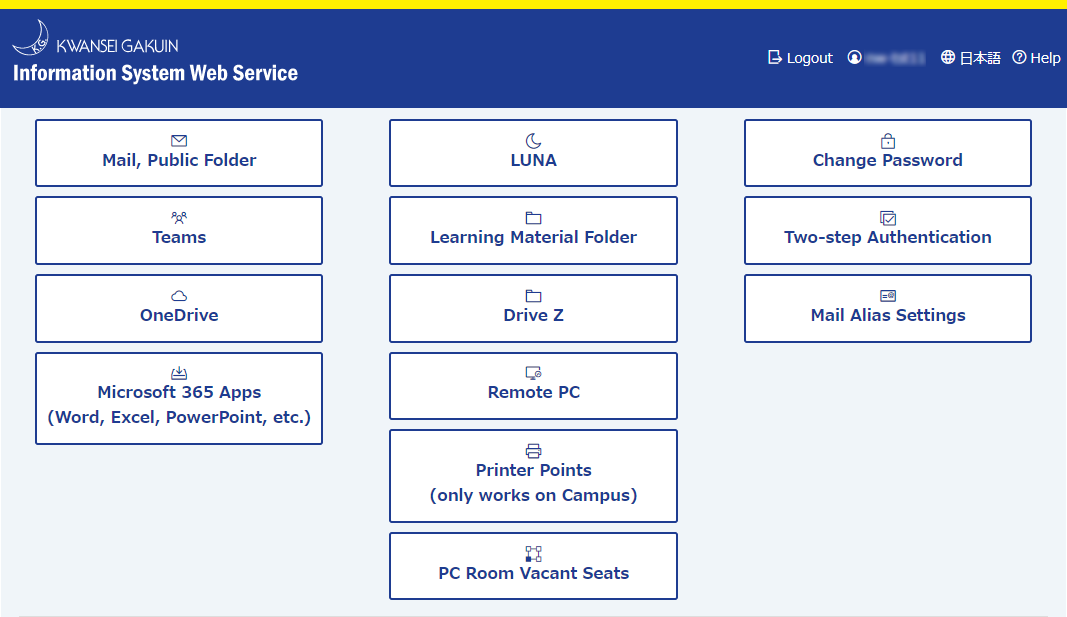
- When you access the Information System Web Service, the login screen will appear. Enter your user ID and password, and click the [Login] button.
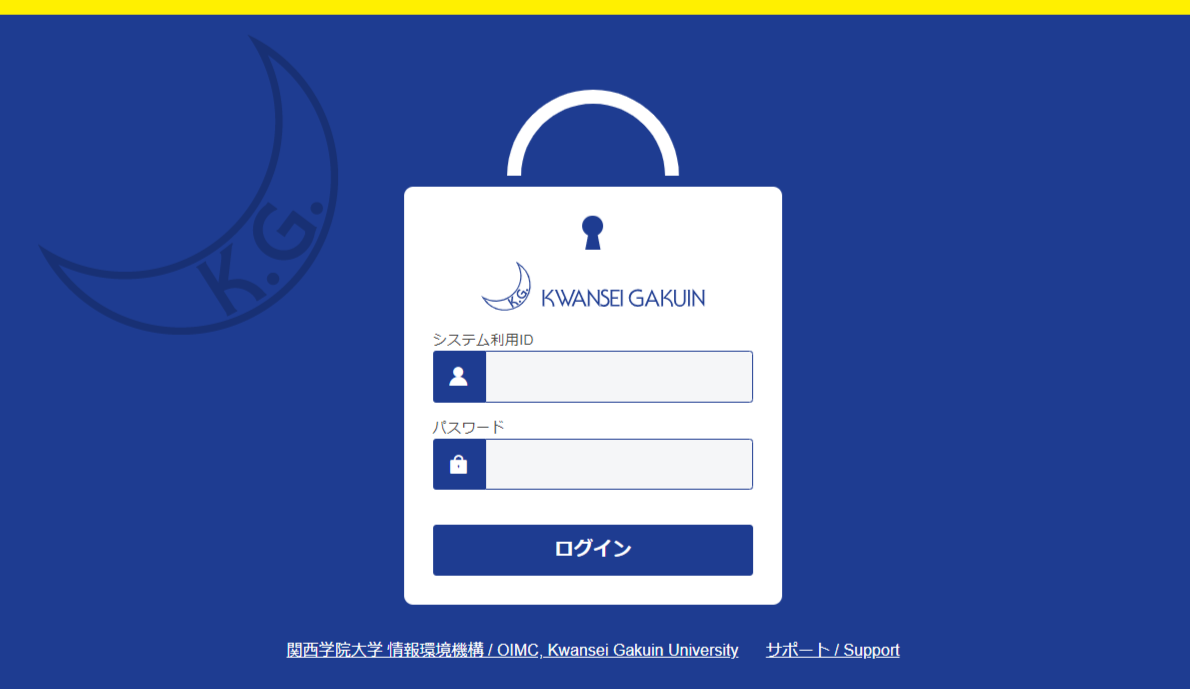
- The Information System Web Service menu screen will be displayed.
*The menu that appears will vary depending on the user.



