Data Migration
When your position changes at Kwansei Gakuin (e.g., when an undergraduate moves to graduate program status or masters degree student shifts to doctorate studies), a new User ID must be created. At such a point, it is possible for the user to utilize the System to transfer old user data to the new User ID.
After your position changes, it will become impossible for you to access your old account (Drive Z, personal folder in Box, files and folders in OneDrive, mail data, contacts, mail alias settings・your sender address ).
At such a point, it is possible for the user to utilize the System to transfer old user data to the new User ID.
Acceptance period:
The acceptance period is allowed for conducting data migration from an old to new account is as follows:
Spring semester (April 1 - April 30)
Fall semester (September 20 - October 19)
It is not possible to conduct such data migration at any time other than the dates posted above. So don't forget.
How to transer your data
- To transfer your data, go to the Web Service(https://webservice.kwansei.ac.jp/) main menu and click "Data Migration".
Faculty, staff, undergraduate/graduate students, and researchers can also access from the "Data Migration" link in the "ICT Usage" sub-portal of "kwic".
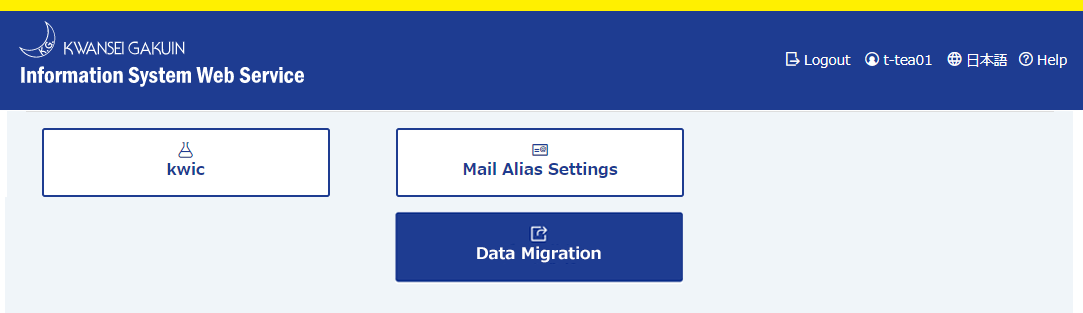
"Data Migration" button is NOT visible when you cannot transfer your old data (You are allowed to conduct "Data Migration" only on April 1 - April 30 and September 20 - October 19). Check "Acceptance period" for more detail. - On the Data Migration page, enter the old individual # and User ID of the previous account which has the data you wish to transfer into your new account. (old individual # refers to any one of your student code, researcher code or personal code, depending upon your previous position at the university; User ID refers to the User ID which you use to log in to the KG system - three letters and five numbers).
Click "Confirm".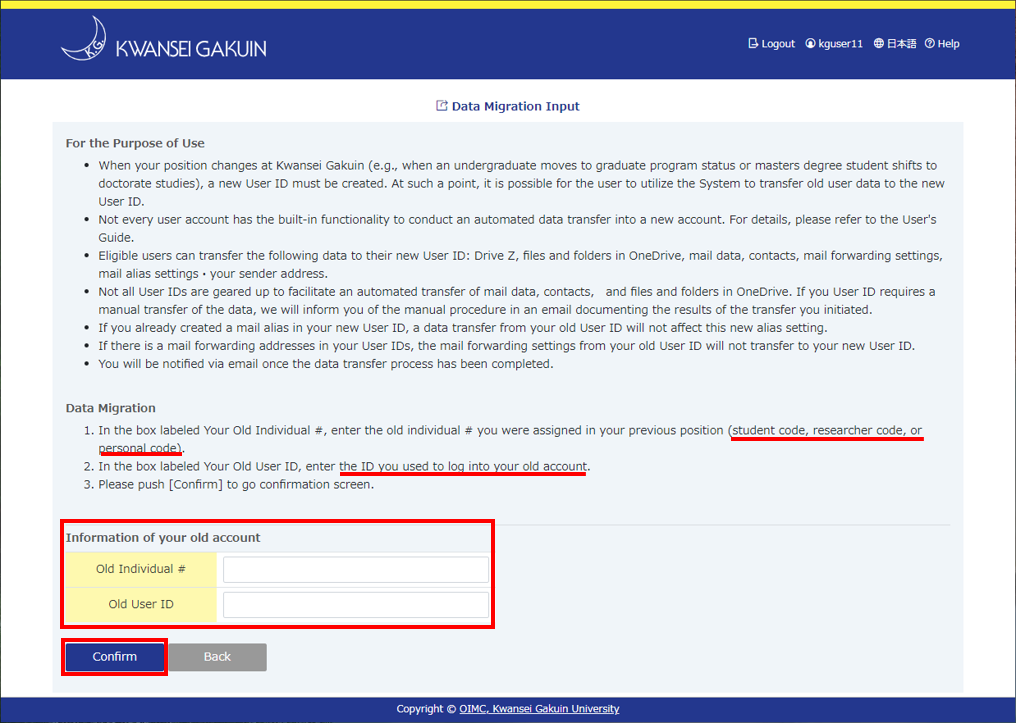
- A page will open displaying information from your old account and your new account.
Make sure all information is correct and click "Apply".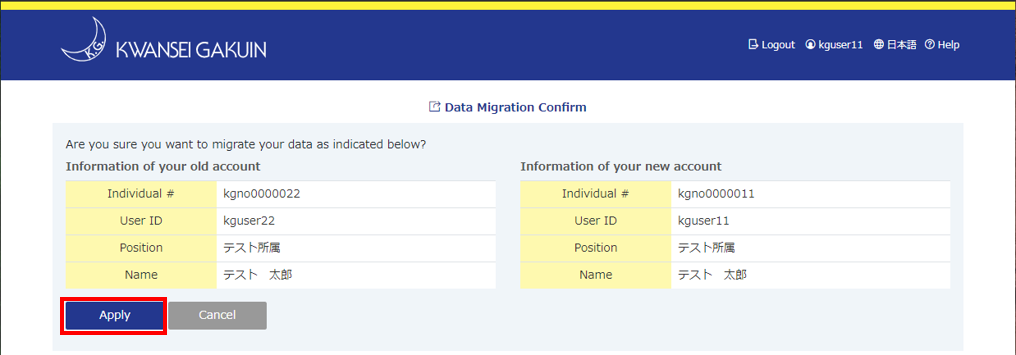
- The window will appear to indicate that your request has been acepted. You will be informed by email once the data migration process has been completed.
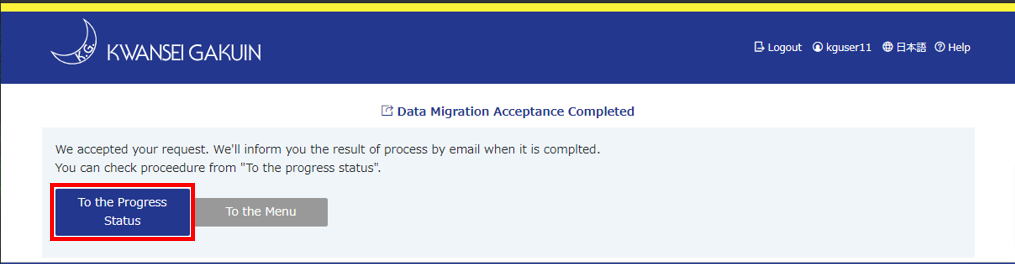
To check the proceedure, click "To the progress status".
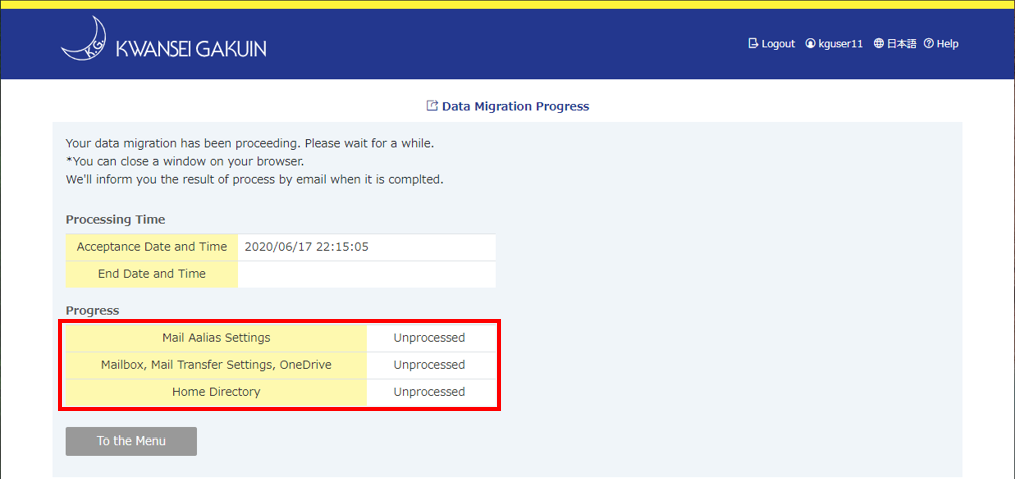
For Further Information
If you have any questions regarding the data migration procedure, you can find help at the following three locations:
- Nishinomiya Uegahara Campus
Organization for Information Management and Communication Office
(情報化推進機構事務部事務室)
- Information and Media Facilities Building (first floor) - Kobe Sanda Campus
Building VI (second floor) - ICT Support Desk - Nishinomiya Seiwa Campus
Building 6 (fourth floor) - ICT Support Desk
- Building 6 (fourth floor)



