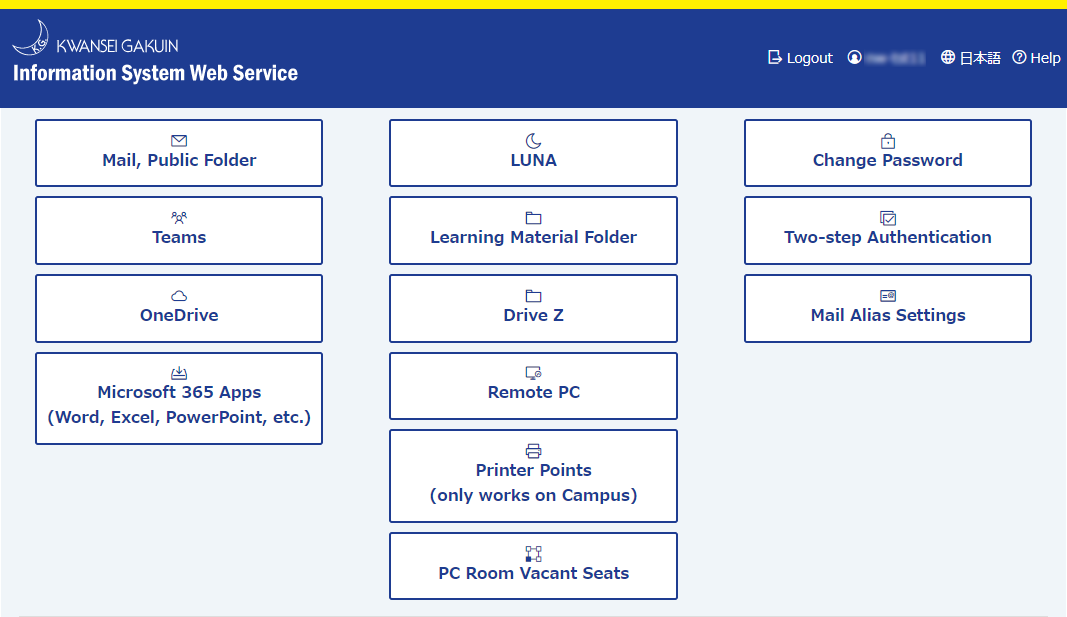Shared Data Storage
Drive X for temporary data storage shared by all users and Drive Y for the learning materials folder area are available.
Drive TYPE
| Drive Y | Drive X | |
|---|---|---|
| Learning Materials / System Administration Materials | Temporary data storage | |
| NOTES | This area is used to store files for learning materials and system administration. | This can be used freely, and there are no restrictions on use. |
| CAPACITY | 2TB | 200GB |
| Folders to Manually Map Various Drives (For Windows OS) | ¥¥kgs¥y | ¥¥kgs¥x |
Access Permission
| Drive Y | Drive X | |
|---|---|---|
| READ | All users | All users |
| EXECUTE | All users | All users |
| SAVE | Teachers and staff | All users |
| DELETE | Teachers and staff | All users |
| ACCESS | Can be connected from on-campus or off-campus | Can only be connected from on-campus |
| NOTES | It is maintained by the management every year in early February. | It will be deleted by the administrator at the end of each semester or when necessary. |
About learning materials folder (Drive Y)
Operation Rules
The operation rules for learning materials folder (drive Y) are as follows.
- Since this drive is set up to share materials for the current year's classes, all files and folders on the drive will be moved to the past years folder in early February each year(The specific date and time of the work will be announced every year in the announcement). Please take special care when using this drive for intensive lectures in the fall semester.
- Only faculty and staff can view and edit (copy, but not move or delete) the past years folder. Copy the files and folders necessary for the class from the past years folders to the other folders. Files and folders copied to folders other than the past year's folder can be viewed by student users. If you need to delete files in the past years folder, please contact Organization for Information Strategies.
- All permission settings for files and folders in the past years folder are set to default values (viewable by all users). After copying them to a folder other than the past years folder, please set permissions on them again if necessary.
- The files and folders in the past years folder will be deleted after two years of storage. Please copy the necessary files and folders to a location other than the past years folder, or save them to another media such as USB memory stick or OneDrive.
- If the tlearning materials folder is running low on free space, we may ask for your cooperation in deleting files in addition to the above rules. If the free space on the drive is less than 1GB, the files in the past years folders will be deleted without notice, starting with the largest files, as an emergency measure to ensure that there is more than 1GB of free space.
Notes on the use of the learning materials folder (Drive Y)
Please note the following points when using the learning material folder (Drive Y).
- This drive is for sharing learning materials necessary for the current year's classes. Therefore, please do not place any files other than the teaching materials for the current year. Also, please delete files from the drive when you are done using them. However, this does not preclude you from placing past materials if they are needed for the current year's classes.
- Please do not place anything other than learning materials, such as grade reports, evaluation sheets, or files containing personal information.
- Create only the minimum number of files and folders you need directly under this drive, and give them concise names without prefixing them with symbols or meaningless strings.
- In order to ensure that everyone can use this drive equally, please temporarily place files larger than 10MB, such as video files, for the period of time you need the data, and store them on OneDrive or your own removable disk (USB memory stick, etc.).
- The files and folders placed in the learning materials folder (Drive Y) will be organized by year based on the above operational rules.
How to access the free use folder (Drive X) and the learning materials folder (Drive Y)
The free use folder (Drive X) can only be accessed from within campus. It cannot be accessed from outside campus.
You can also access the learning materials folder (Drive Y) from off-campus via the Internet (browser).
How to access each drive from a Windows PC on campus
- Click the icon of (1) "Explorer" on the taskbar to open "Quick Access".
- Click (2) "PC" on the left side of the screen, and you will see a folder for free use (Drive X) and a folder for learning materials (Drive Y).
Double-click on the drive you want to open to access it.
How to access from Mac or an off-campus Windows PC
How to access them as web folder via the Internet
Drive X, Drive Y's Teachers folder can be accessed from off-campus through the internet using your Web Folder.
| Undergraduates, graduate students, teachers, staff, researchers | Junior college students, others |
|---|---|
|
Log in to "kwic".
|
Log in to the "Information System Web Service(https://webservice.kwansei.ac.jp/)". You can access the drive by clicking [Learning Material Folder]. |
If you use external characters in the file name, an error will occur when you access the file with a Web browser from Information System Web Service. Therefore, please do not use external characters in file names.
Files and folders created on macOS may not be accessible with web browsers. In this case, please rename the file on a Windows PC in PC classroom on campus (or use a remote PC if you are off campus or in a laboratory). There seems to be a problem with Japanese file/folder names, so please change them to half-width alphanumeric characters.