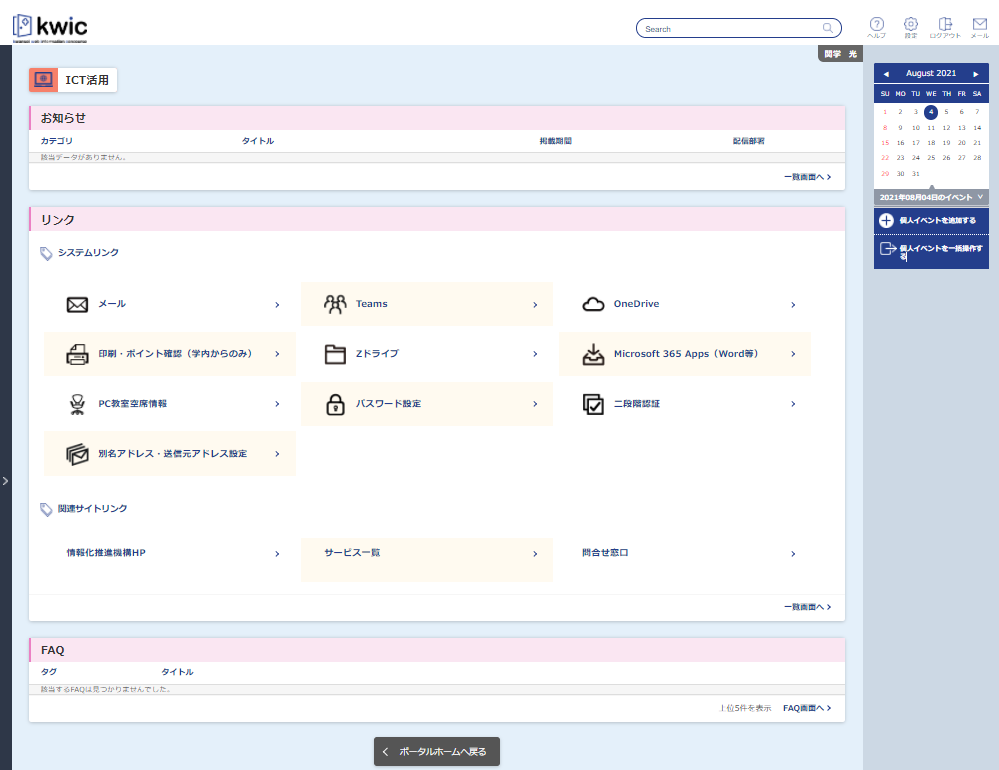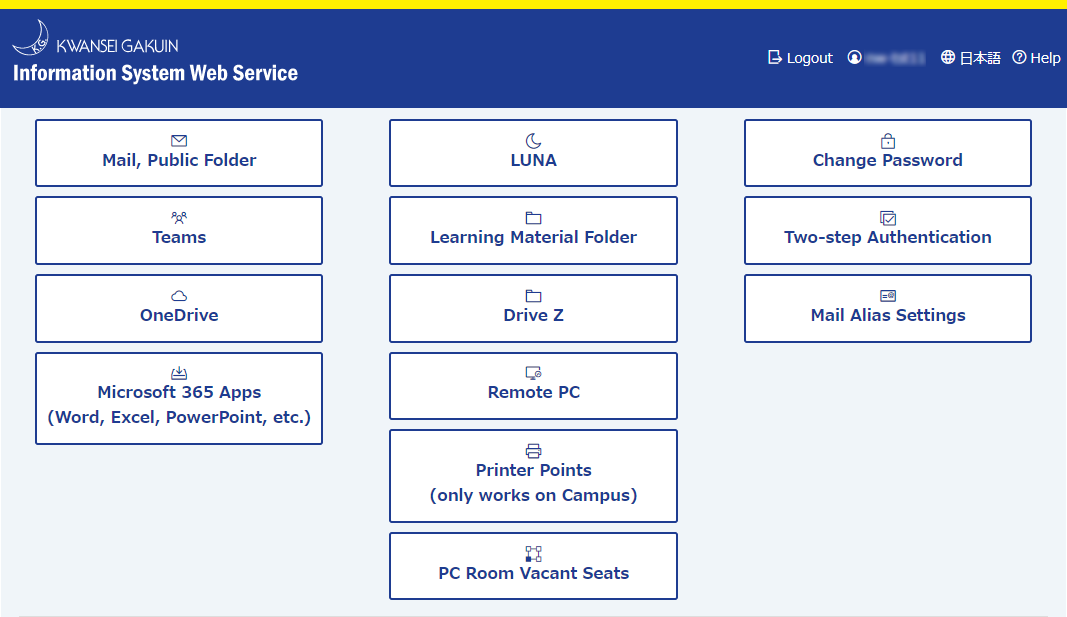Drive Z (Temporary personal storage)
Each user has 2GB of personal data storage called drive Z.
Access to drive Z is restricted to individual users, not to others.
Drive Z is also the "home drive" for each user when using the campus PC. So, when a user saves data to the campus PC, data is written to the drive Z.
No one can write more than 2GB to the drive Z.
How to access drive Z
- Student:¥¥kgs¥z¥Student¥[User ID]
- Teacher:¥¥kgs¥z¥Teacher¥[User ID]
- Staff:¥¥kgs¥z¥Staff¥[User ID]
Accessing drive Z on campus
Click "Explorer" icon on the taskbar to open "Quick Access" window. In this window, click "PC" and double-click a network drive whose label ends with "(Z :)" in "Network Location".
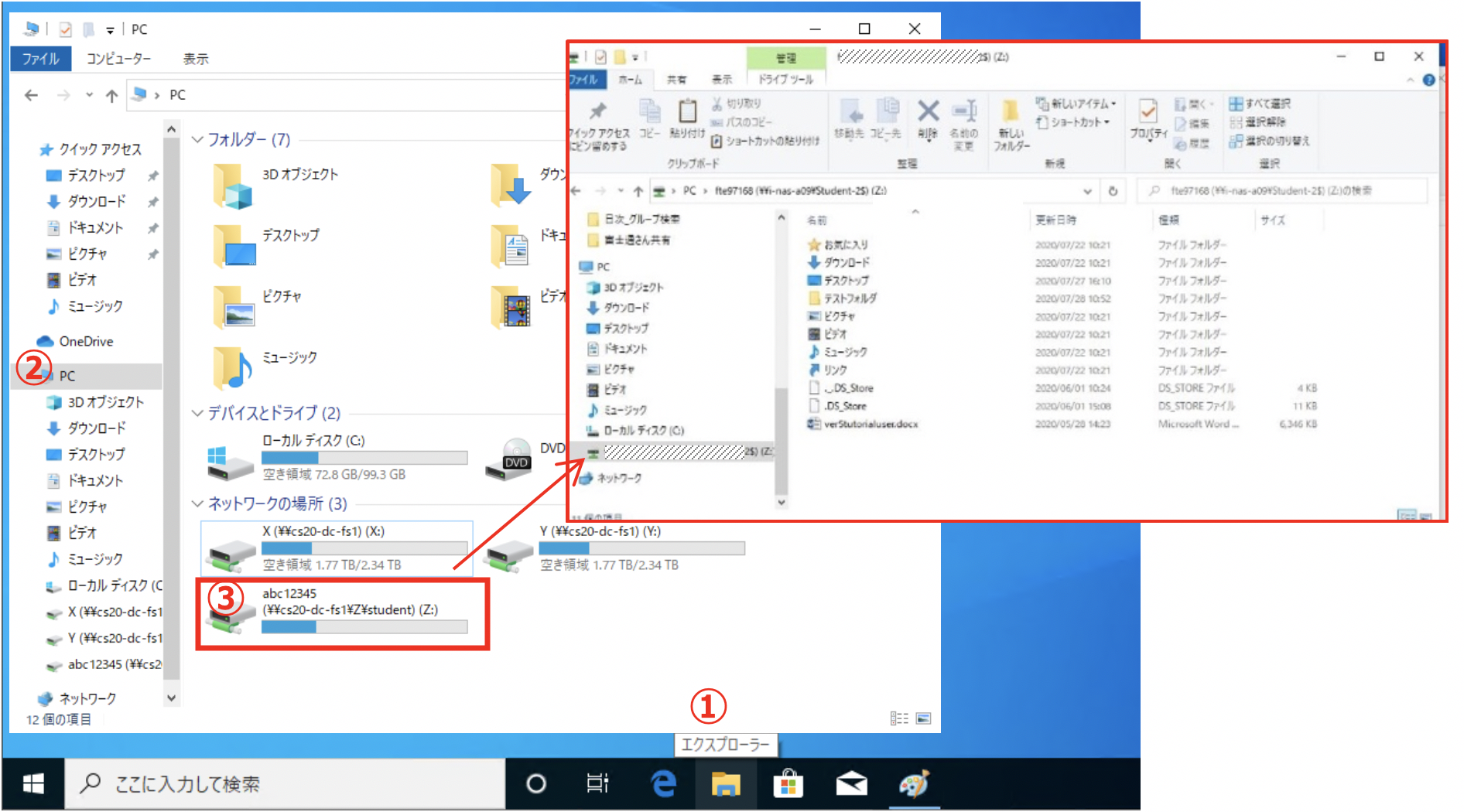
Accessing drive Z with web browser via Internet from off-campus
From off-campus, you can access drive Z from the Information System Web Service.
On campus, you can access drive Z with Information Systems Web Services, but it is more efficient to access drive Z using Explorer.
| Undergraduates, graduate students, teachers, staff, researchers | Junior college students, senior high school students, junior high school students, others |
|---|---|
|
Log in to "kwic".
|
Log in to the "Information System Web Service".
|
Operations such as "drag and drop" and renaming files are the same as in Explorer.
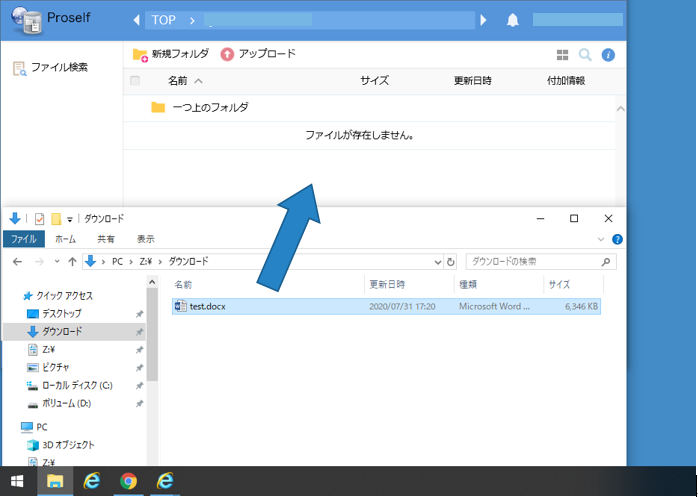
Note: If you click "Top", drive Z and drive Y (teaching materials folder) will be displayed. Please note that you cannot put files in "Top".
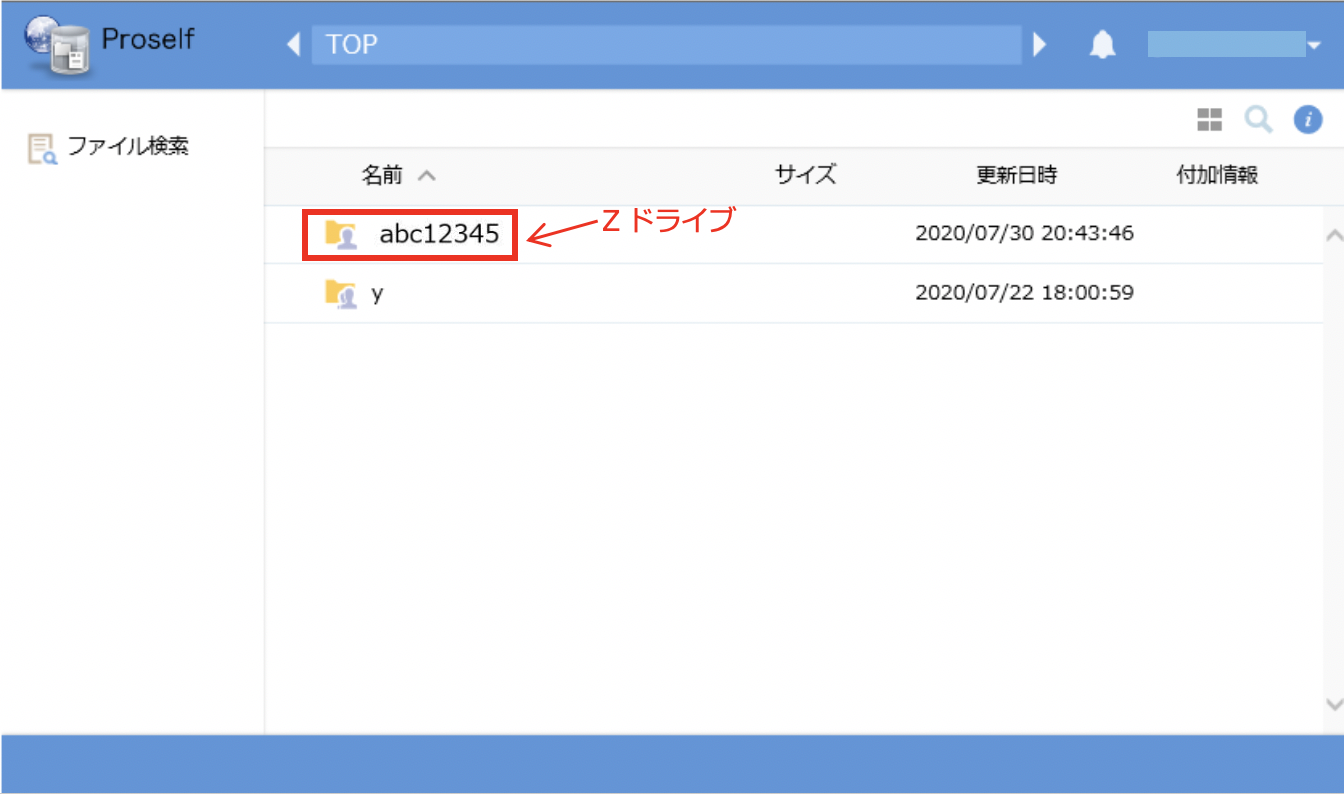
Browser support and drag-and-drop upload
Click here about support for browsers and drag and drop upload. (See Ver.5)