Computer Basic Operation
Log On
You need your own user ID and password to use a computer in PC-equipped classrooms.
Every student receives a user ID and password upon entering the university.
To access the system, just enter your user ID and password.
How to Log On
- Enter your user ID and password in the spaces that appear.Click the arrow.
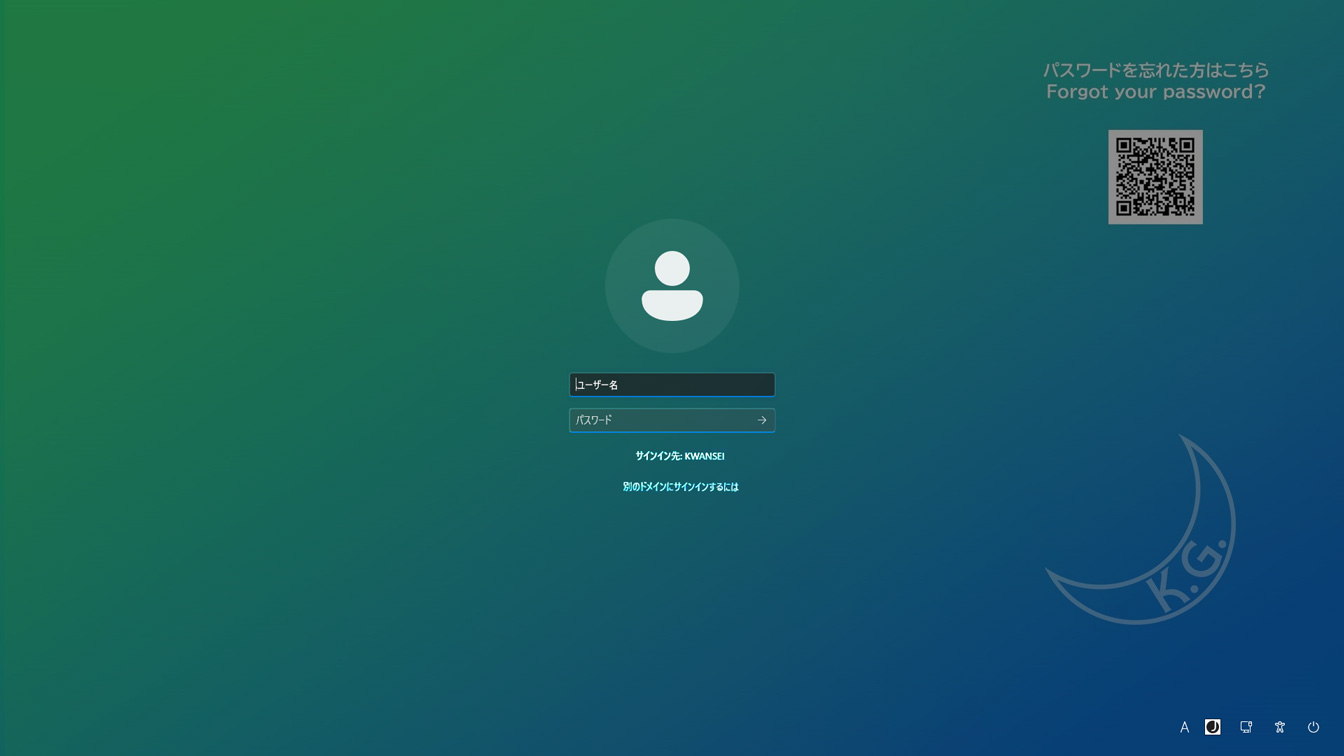
- As long as you have correctly entered your User ID and Password, your own personal desktop will appear on the screen. Downloading the desktop might take a few moments.
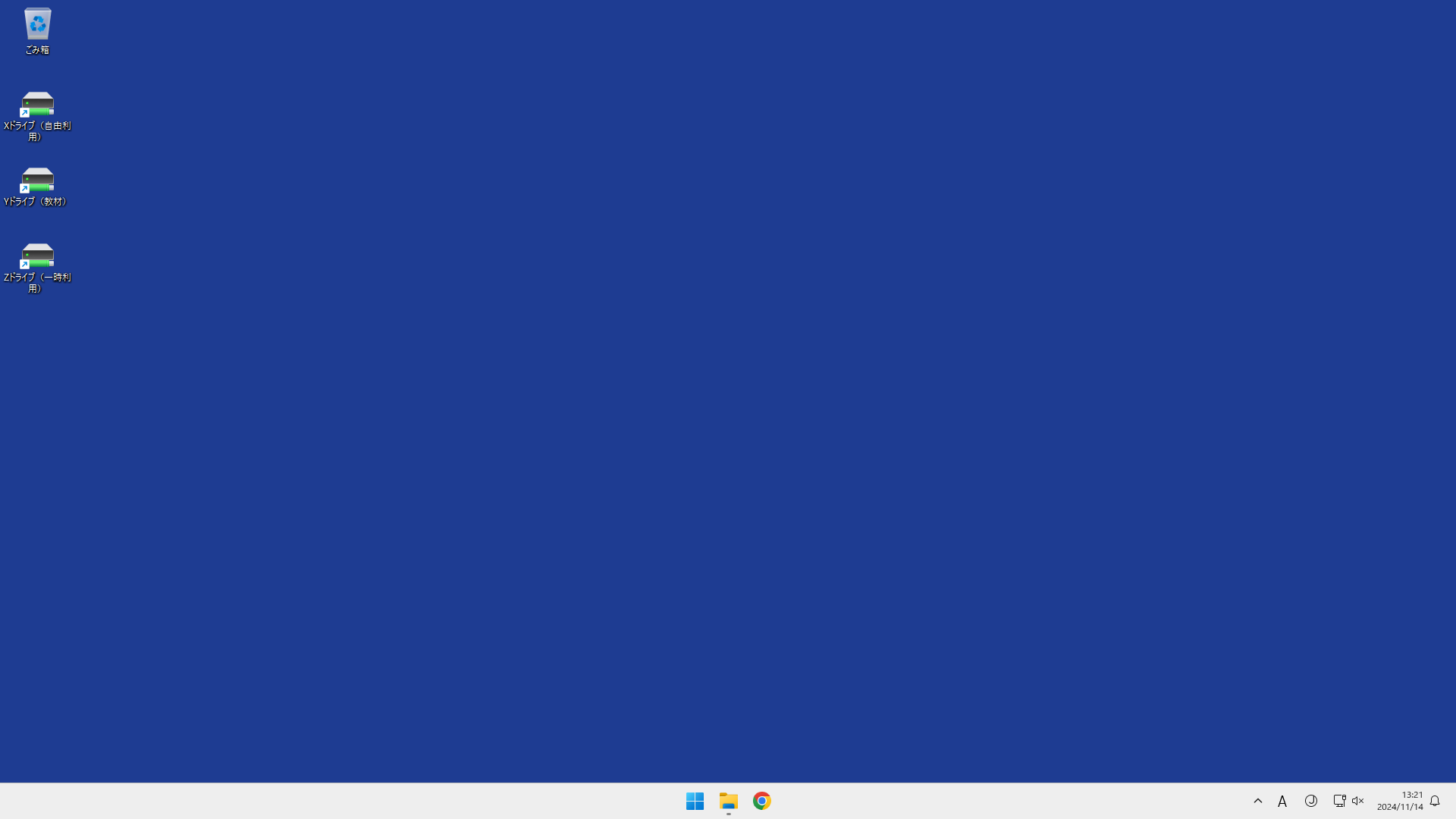
Log Off
Whenever you leave your seat, make sure you log off.
How to Log Off
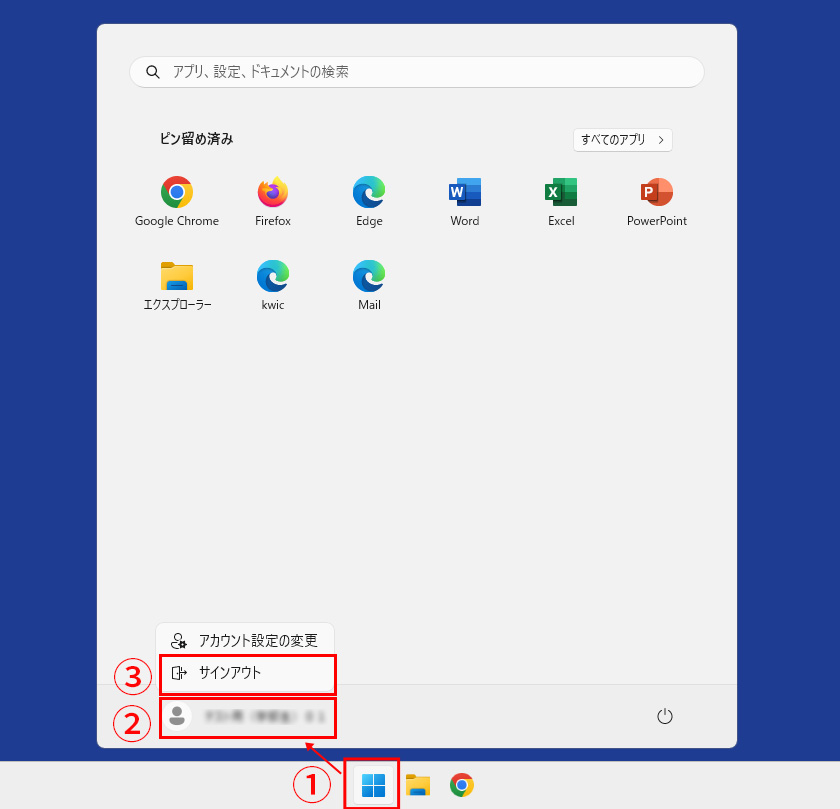
1. To log off, press the [start] button.
A sub-menu will then appear. Select [サインアウト].
You Cannot Log Onto Two Computers Simultaneously
Each student can log on to only one computer at a time.

If a student tries to log on to a second computer without first logging out of the computer previously used, a warning message will appear (see image on right).
If you see this message, click [OK]. This will take you back to the pre-log-in state of the computer.
There are a number of reasons you might get this message. Some of the main ones are listed below.
- You simply did not log off the last time you used a computer, and therefore the system thinks you are still logged in from your previous session.
- Someone else is using your password and User ID.
If you simply cannot figure out why you might be getting this message, please don't hesitate to seek guidance in one of the following locations.



