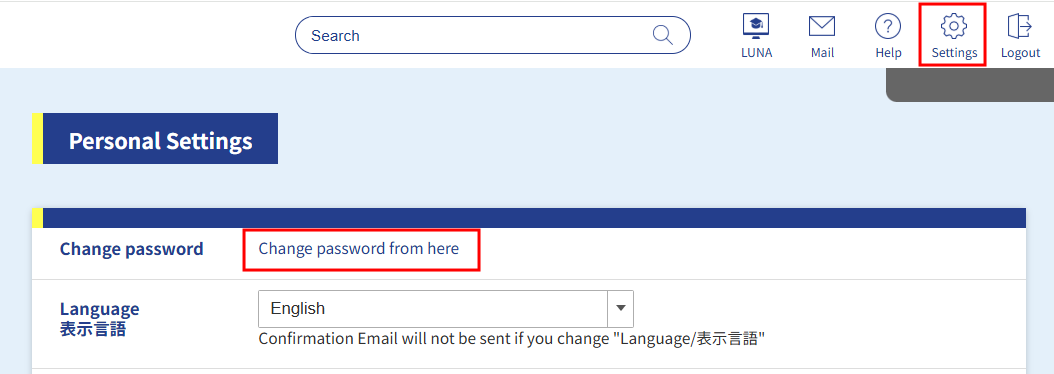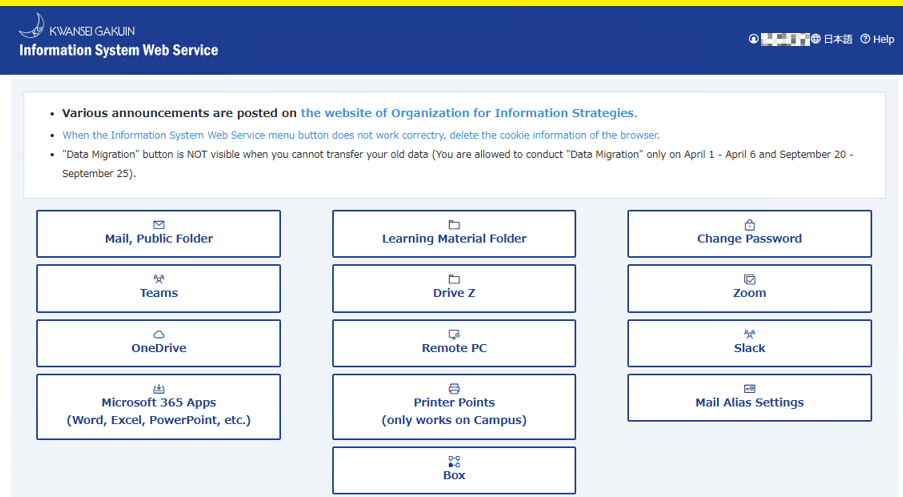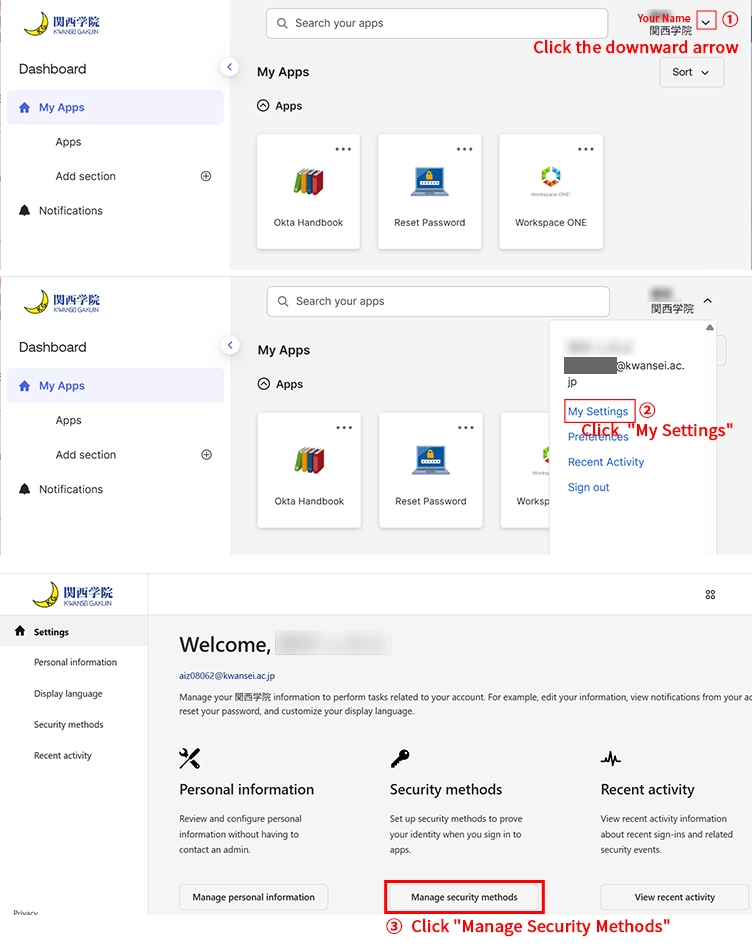Change Password
How to change the password
Accessing the Change Password screen
| Undergraduates, graduate students, teachers, staff, researchers | Junior college students, senior high school students, junior high school students, others |
|---|---|
|
|
If an identity verification screen appears during the process, please complete the authentication as instructed.
Change Password Screen
1. Access the Password Update Screen
Go to Settings > Security Method.Click the [Update] button next to the password section.
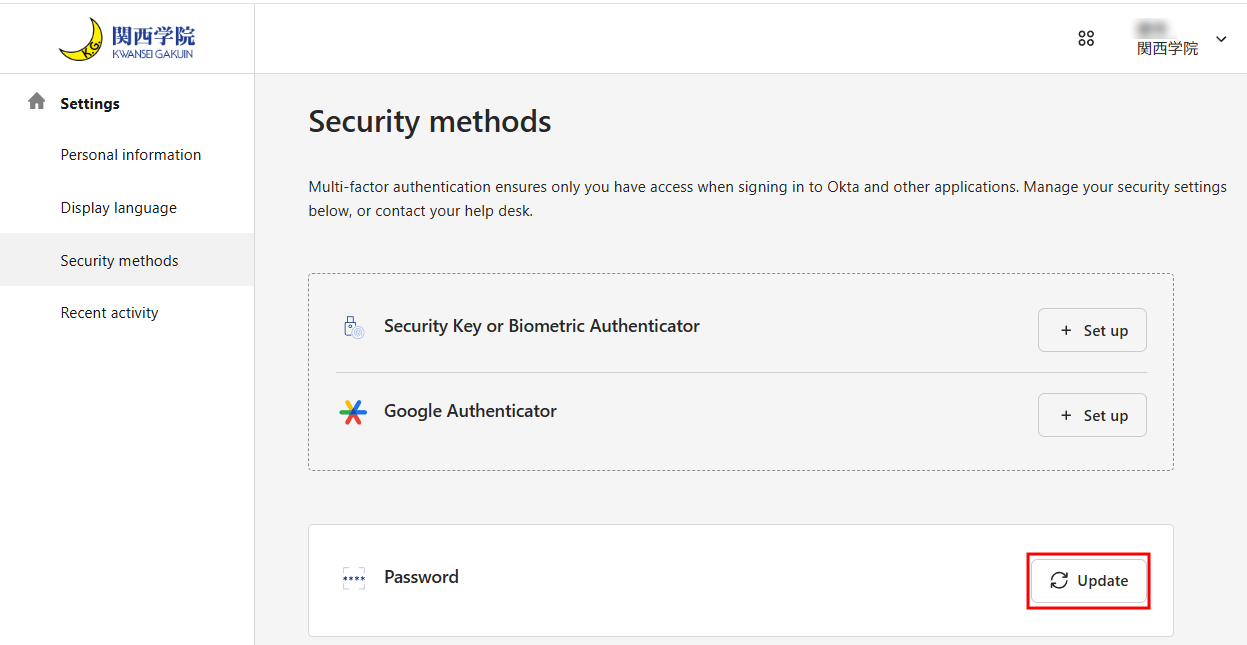
2.When the [Change Password] screen appears, please follow the instructions on the screen to set your new password.
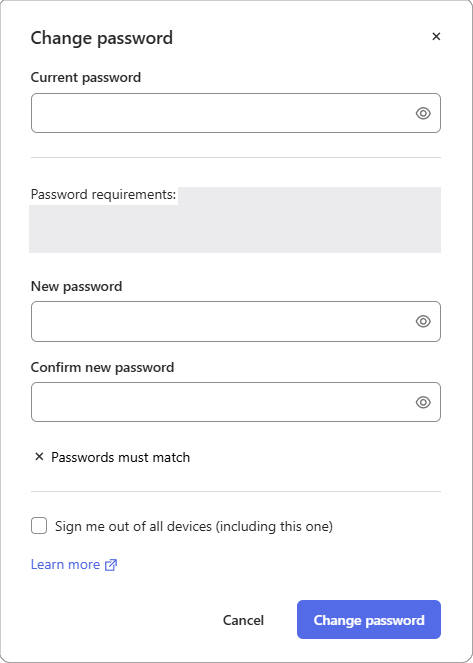
If your password does not meet the requirements, an error message will be displayed. Please check the number and types of characters, and set your password again.
You can click the eye icon to check for any input mistakes in your password.