How to Use the Printer System
Printing from a Computer Room PC
black and white print
Unlike a single, directly connected computer/printer set-up, there are often a number of computers and printers in the same On-Campus computer room that are connected via a network.
To avoid confusion as to which printer your document will actually print out on, the computers and printers that are configured to work as a set are color-coded.
Color printer
On-demand color printers are connected to computers of the universities research and educational computer system. One color page can be printed out on these printers for 10 printer points.
What happens with the on-demand printer system
Pressing the print command on the computer you are using will send your print job to a printer server. That print job will be stored in the printer server until you access it from the interface at the on-demand printer and initiate the printing of your document.
How to Use On-Demand Color Printer
1.Select the name of the printer at the campus you are at. See list below
2.Make a print request.
3.Receive your print by going to a printer at the campus which you originally specified (see Step 1).
4.Log on to the printer PC interface, called the Release Station (リリー ステーション).
5.The display will show your print queue: a list up of all the pages you sent for printing. You have the option of printing out all the pages in your queue or specifying certain pages from the queue to be printed. Select the pages you wish to be printed, and trigger your print request.
How to Use the Color Printer update: 2023.12.4
Color Printer Locations
| キャンパス | プリンタ名 | プリンタ設置場所 |
|---|---|---|
| Nishinomiya Uegahara Campus | 「カラー(全キャンパス共通)」 |
|
| Kobe Sanda Campus |
|
|
| Nishinomiya Seiwa Campus |
|
|
| Osaka Umeda Campus | PC Lab (14th floor) |
PC教室のPCからの印刷
PC教室等のPCからは、教室内のプリンタとキャンパス内のカラープリンタに印刷することができます。
通常使うプリンタは画面右上の丸いシールと同じ色のシールが貼ってあるプリンタが設定されています。印刷前にどのプリンタから印刷されるのかを確認しておいてください。
貸出ノートPCからの印刷
(ログイン時に自動で起動する)プリンタ選択ツールで教室を指定することによって その教室内のプリンタとキャンパス内のカラープリンタに印刷することができます。
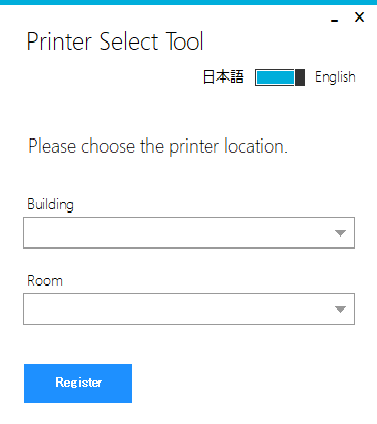
Printing from bring-your-own devices(BYOD)
You can print from your personal computer to printers installed in classrooms and other locations.
- BYOD Printing Setup Instructions User’s Manual(Windows Version) update: 2025.4.10
- BYOD Printing Setup Instructions User’s Manual(Mac Version) update: 2023.12.4
- BYOD Printing Setup Instructions User’s Manual(iOS Vesion)update: 2023.12.4
- BYOD Printing Setup Instructions User’s Manual(Android Vesion) update: 2023.12.4
- BYOD Printing Setup Instructions User’s Manual(Web Print Version) update: 2024.4.24



