Teams
Microsoft Teams Feature Overview
Microsoft Teams is a collaboration platform developed and provided by Microsoft for Windows, macOS, Linux, iOS and Android.
Chat Messages
This is the basic functionality of the chat application.
Video Call Conferencing
Online video call conferencing for multiple people.
Voice Call Conferencing
You can have a conference via voice call.
File sharing
Share images, video, audio, and other files to exchange assignments and class materials.
Please note that you are responsible for your own file sharing settings. File co-editing Files can be edited online at the same time.
Memo App
You can jot down notes on important matters or things that are on your mind during an online meeting.
How to login to Teams and system requirements
How to log in to Teams
-
Target: University and graduate students, faculty and staff, researchers and trainees Target: Junior college students and others Log in to " kwic" and go to
and access "Teams" under the subportal: [ICT Utilization].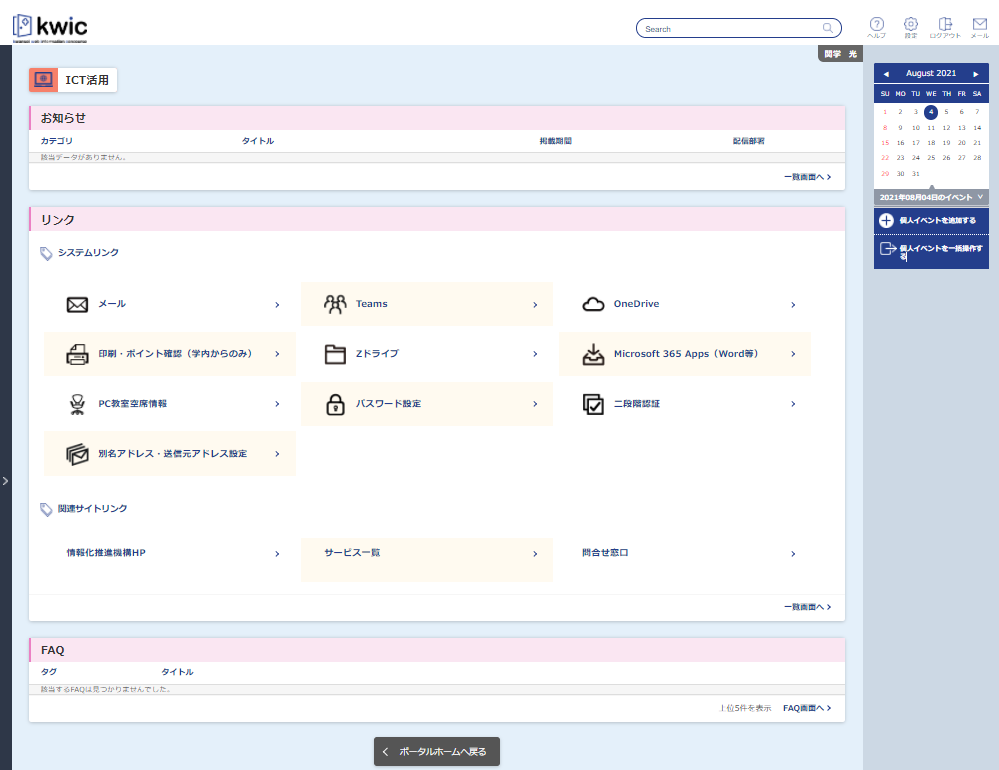
Log in to " Information System Web Service " and access it at
under "Teams".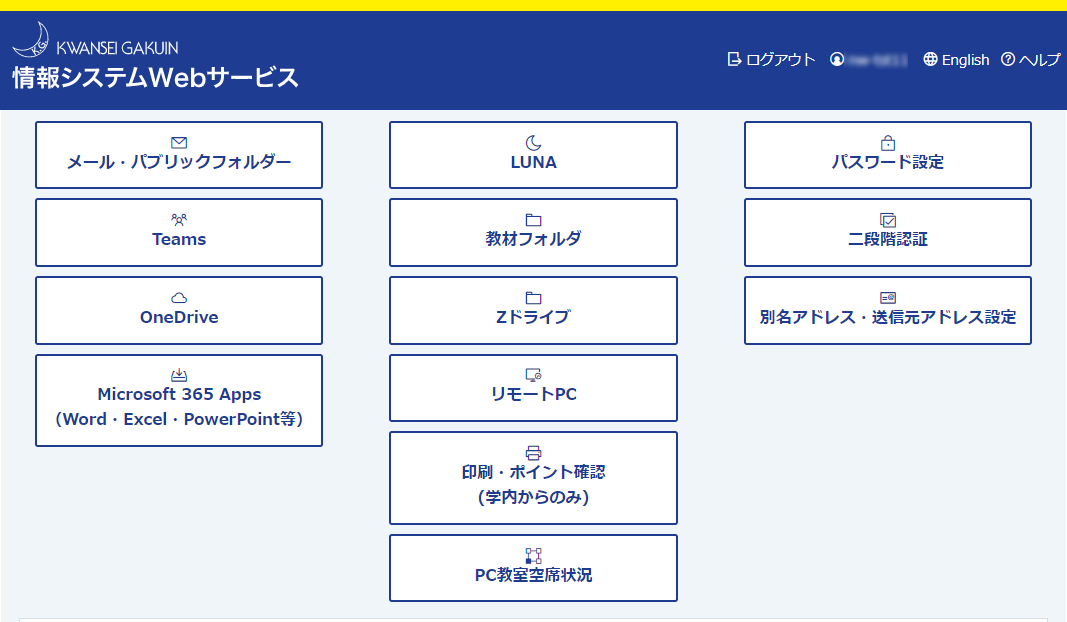
- Click "No" when prompted "Do you want to keep your sign-in status?
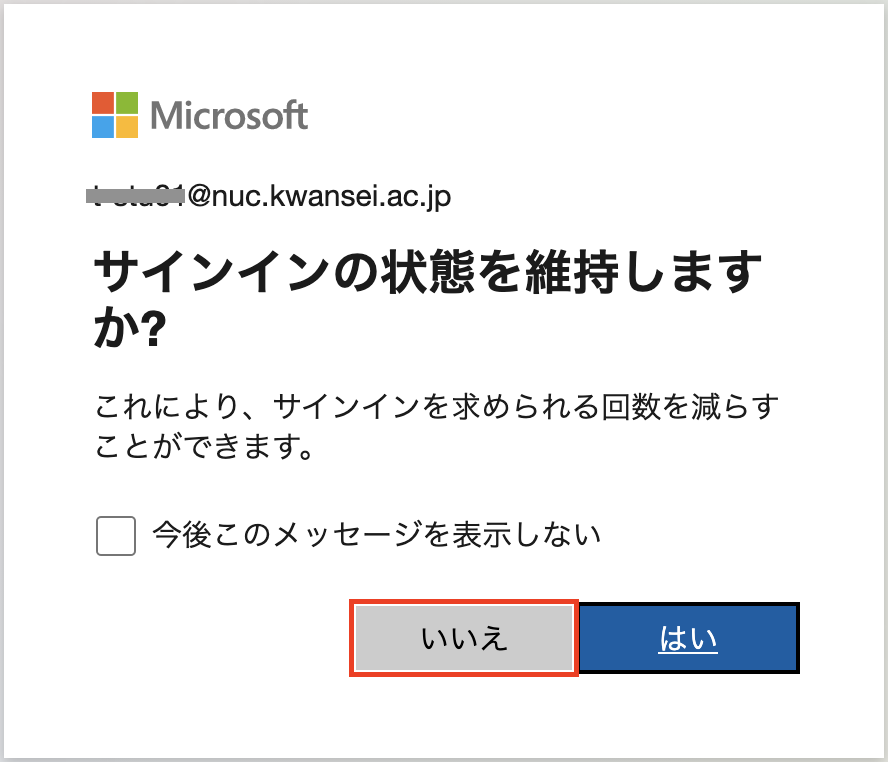
- Click "Get Windows App" to download the application.
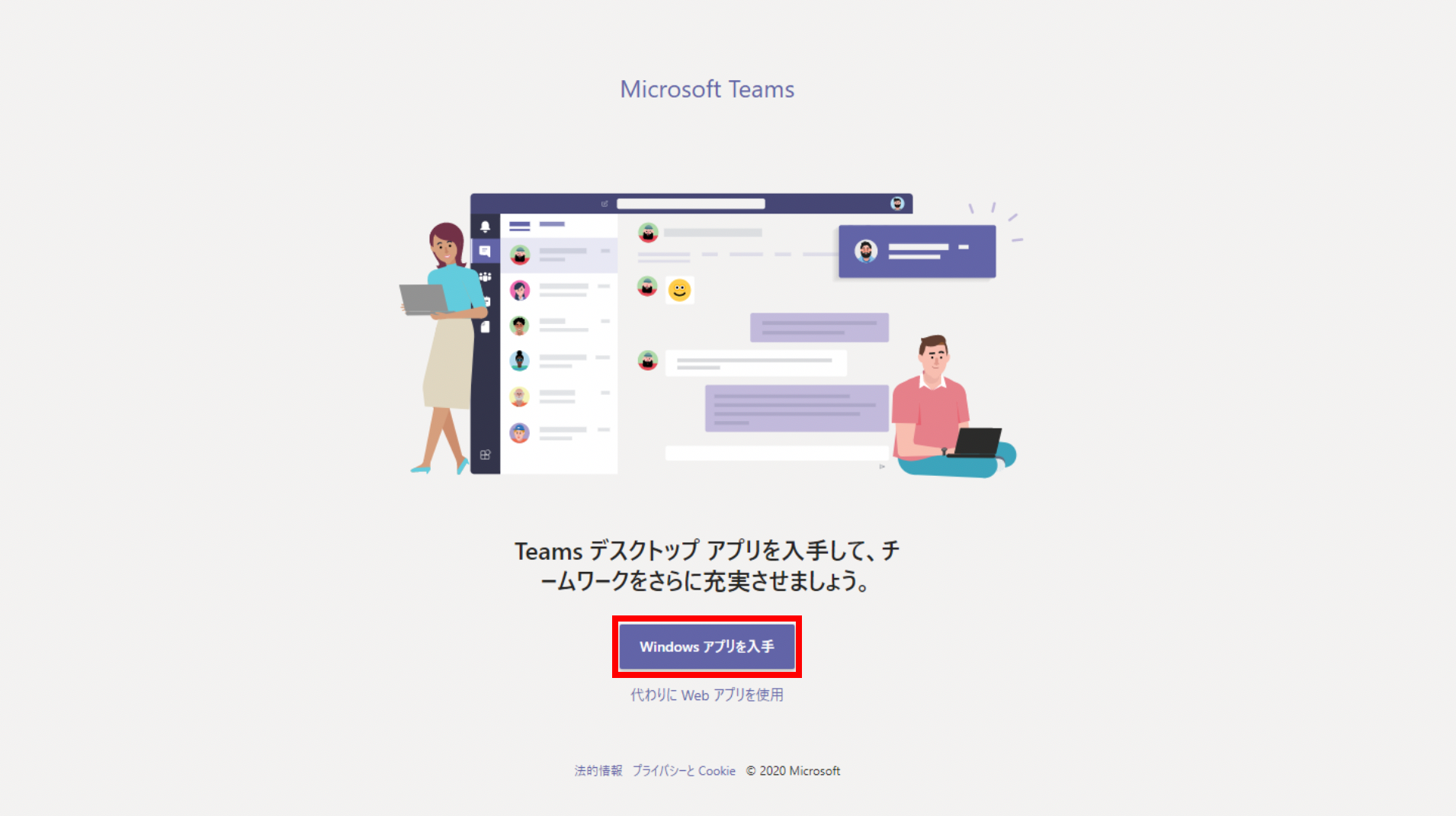
Click "Use Web App Instead" to open the app in your browser.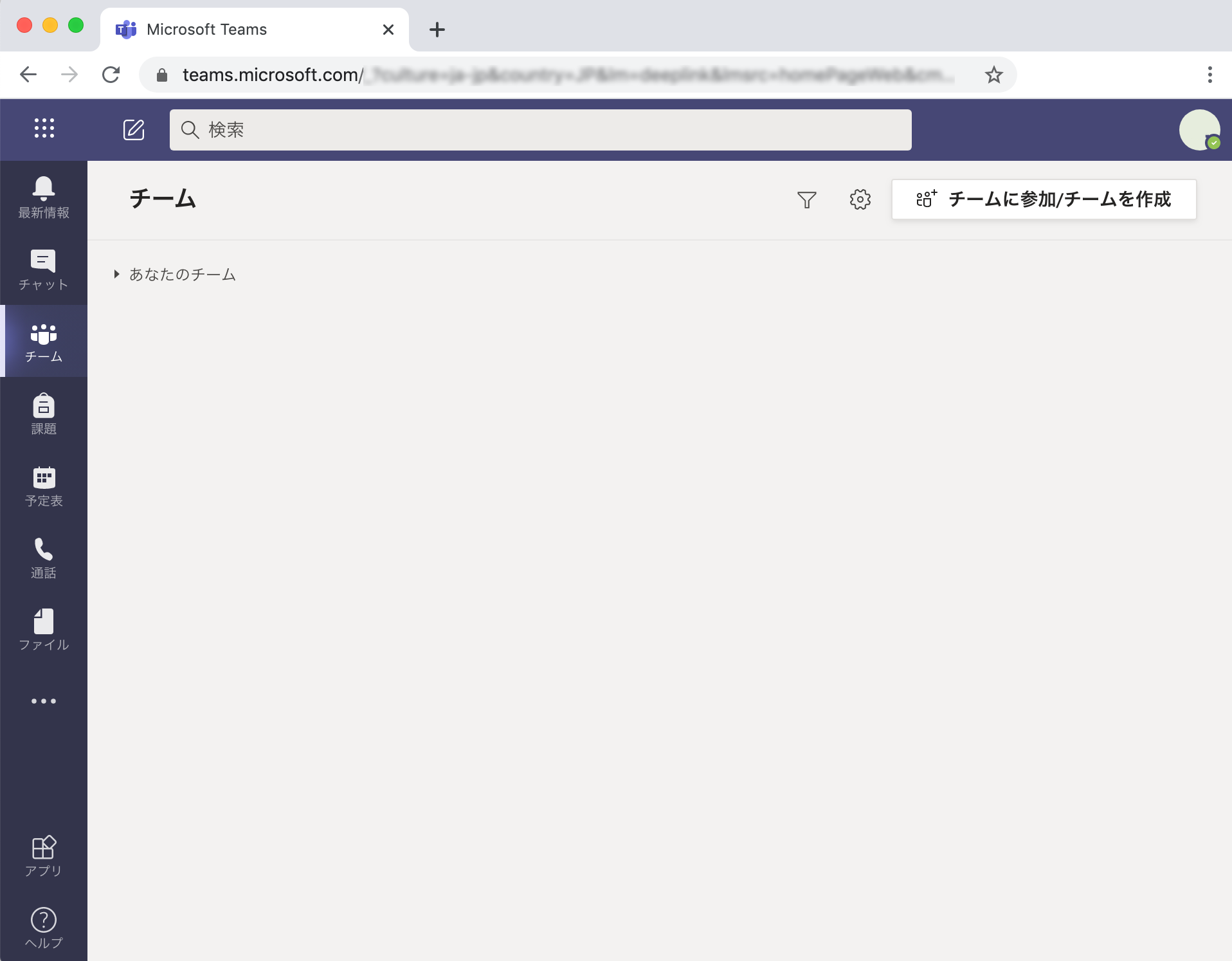
Hardware Requirements for Microsoft Teams
See: https://docs.microsoft.com/ja-jp/microsoftteams/hardware-requirements-for-the-teams-app
Online Lecture Procedure Manual using Teams
(*You will be required to log in to Common Authentication to view the manual.)
- (For Faculty) Teams-Introductory and Online Lecture
- (For students) Teams - Real-time lecture attendance manual



